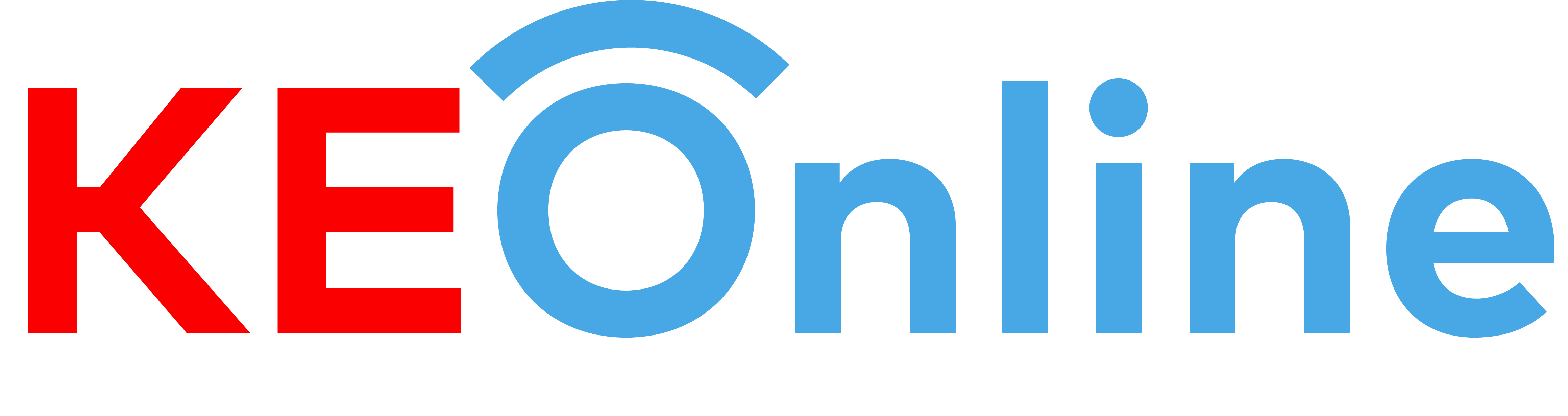Every time you search, there are thousands, sometimes millions, of businesses with helpful information. How KEOnline figures out which results to show you start long before you even type, and is guided by your keywords to provide the best information. Even before you search, KEOnline organizes information about web pages in our Search index. The index is like a library, except it contains more info than all the world’s libraries put together.
In a fraction of a second, KEOnline's Search algorithms sort through hundreds of billions of businesses in our Search index to find you the exact results for what you’re looking for. To help you find what you’re looking for quickly, we’re constantly evolving with new ways to present information.
While advertisers can pay to be displayed in clearly marked sections of the categories, no one can buy better placement in the search results except if they work on their digital fitness. However, KEOnline helps you through your digital fitness journey. We know Search can always be better. That’s why KEOnline engineers spend every day testing it, conducting hundreds of thousands of experiments every year, resulting in thousands of improvements for both the existing and the to come businesses in the future.
Step 1: Visit www.keonline.biz - search for a Business. If you find it, claim it.
Step 2: Register on the platform or log in for FREE to access your Dashboard.
Step 3: Now claim your Business to link it to your Account. If missing, add it.
Step 4: Complete your Business Profile including logo, contacts, location, about, etc
Step 5: Take a Digitally Fit Assessment Audit Test to see how Digitally Fit your Business is.
FAQS - ABOUT KEONLNE
- What is KEOnline?
- How to use KEOnline as a Business Directory
- What are the Top Benefits and Advantages of using KEOnline?
- How to Create and Edit an Account on KEOnline
- How to use KEOnline as a MIni Website for your Business or Personal Brand
- How to Claim An Account on KEOnline
- How to Rank my Business or Brand to appear Top on KEOnline
- How to use KEOnline to Get Leads and Enquiries from Customers and Users
- How KEOnline Helps Businesses Rank for Visibility
- How to Add and Update my Business or Personal Profile on KEOnline
- How to Add My Products to appear on my Business or Personal Brand Listing on KEOnline
- How to Add my Services or Packages on KEOnline
- How to Load Money - Top Up my Keonline Wallet to View Leads contacts on KEOnline
- How to link my Website to KEOnline for Backlinks to increase more visits and SEO Backlinks
- How to Suggest Business Contacts you know but are missing or wrongly placed
- How to Take Digitally Fit Audit Test on KEOnline
FAQS - ABOUT DIGITALLY FIT AWARDS
- What is Digitally Fit Awards - The Gala Dinner Ceremony
- How to Vote for my Business or Personal Brand
- What are the Contacts for KEOnline and Digitally Fit Awards Secretariate
- What is the nomination process for to be considered as a viable contender for The Digitally Fit Awards?
- How well-known is the Digitally Fit Awards in Kenya and East Africa, and how long has it been running?
- Are there any other events that the Digitally Fit Awards plan on having in the near future?
- What is the usual turnout for the upcoming Digitally Fit Awards ? Which industry sectors are typically represented?
- Could you guide us through the Digitally Fit Awards registration process?
- What are the participation fees if we choose to be part of the Digitally Fit Awards nominees?
- What are the different exhibition packages and their benefits for the Digitally Fit Awards?
FAQS - ABOUT DIGITALLY FIT CEO'S NETWORKING BOOTCAMP
- What is the Boss Mentorship League?
- What is the Digitally Fit CEO’s Networking Bootcamp?
- Which Edition of the Boss Mentorship League is this?
- What is the difference between going to Masai Mara with you guys and with a tour company?
- Does the cost include everything on full board?
- Is the stated cost for a day or for the 3 days?
THE IMPACT - Winners Stories
THE VISION - CEOs Speech
DIGITALLY FIT AWARDS - Person of the Year (CEOs & Experts)
WINNERS TREAT - CEO's Networking Tours
CSR - The Boss Mentorship League